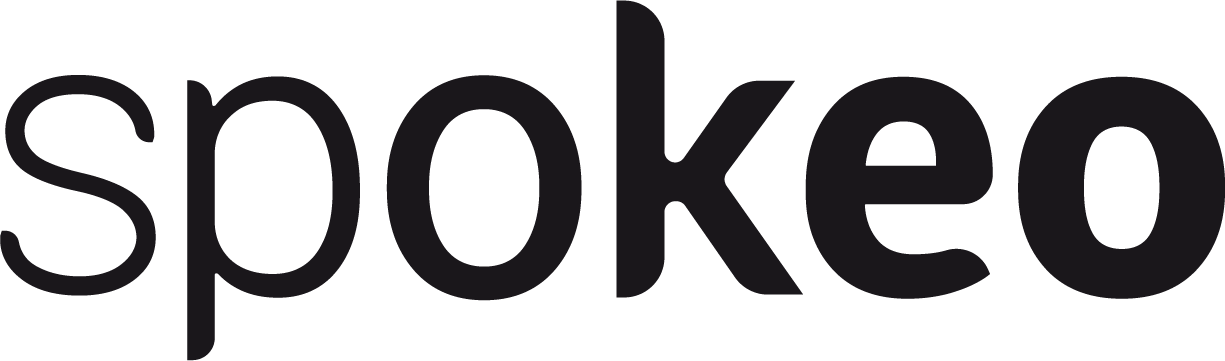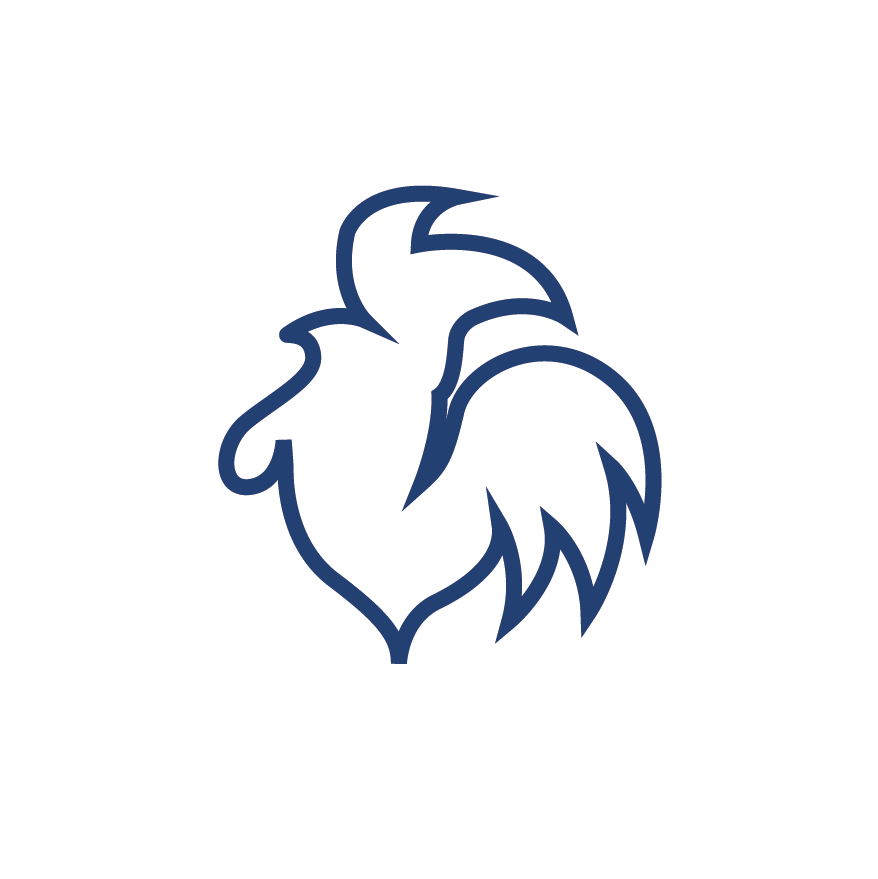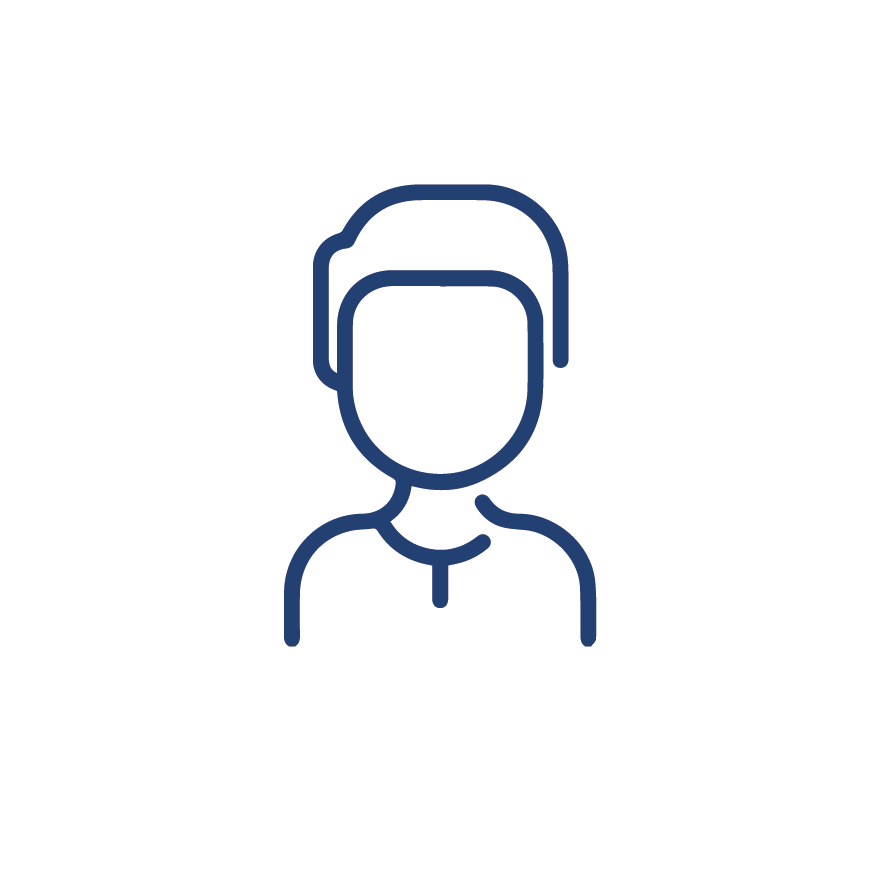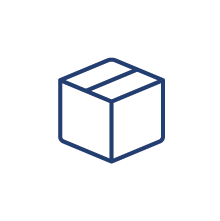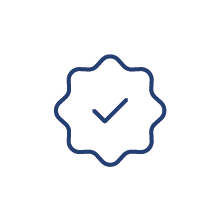Spokeo troubleshooting
How to properly use Spokeo

Converse with Spokeo
Watch this video tutorial to learn how to set up and use Spokeo in microphone mode.

Connect Spokeo to a Bluetooth source
Watch this video tutorial to learn how to connect Spokeo to an external audio source.
My Spokeo won't turn on
Preliminary checks
Ensure that both the headset and microphone are sufficiently charged. To check the device's battery level, attach the microphone to the headset and then connect the headset to the power cord. A charging cycle will begin. The color of the charging LED indicator light indicates the charge status of the headset and the microphone.
Green LED lights 🟢
If the LED lights on both the headset and microphone turn green, your device is fully charged and ready to use. You can proceed with the next steps.
Red LED lights 🔴
If the LED lights are red, keep charging the devices they turn green. Note that a full charging cycle may take up to 2.5 hours.
LED lights off
If no light appears during charging, check your charging cable and power connection by charging another device nearby. If your charger is functional and no light turns on during charging, please contact us. The battery may be damaged.
Reset
If, despite the previous steps, you still cannot use your Spokeo device correctly, reset Spokeo. (See the procedure at the bottom of the page).
The microphone and headset do not connect
Preliminary checks
Ensure that the microphone and headset are sufficiently charged (see procedure "My Spokeo won't turn on").
If Spokeo is charged enough, follow these 4 steps.
If Spokeo is sufficiently loaded, follow the following 4 steps.
1. Check microphone setting
Make sure that the orange button on the headset is set to the microphone position. Ensure that the microphone and headset are within 10 meters range.
2. Check microphone is powered ON
Press and hold the orange microphone button for 3 seconds, and set the volume button on the headset to position 1.
3. Reconnect microphone to headset
The LED lights on the microphone and headset should briefly flash before remaining solid blue. If the lights continue flashing for more than 15 seconds, the connection has failed. Turn off both the microphone and headset and restart the procedure.
4. Reset
If, despite the previous steps, you still cannot use your Spokeo device correctly, reset Spokeo. (See the procedure at the bottom of the page.)
If the reset procedure does not enable the connection, please call or email us, we will be happy to assist you
(Smartphone, Tablet, TV, etc.)
The headset does not connect to an external audio source
Preliminary checks
Ensure that the headset is sufficiently charged. (See procedure "My Spokeo won't turn on").
If Spokeo is charged enough, follow these 4 steps.
1. Check Bluetooth setting
Make sure the orange button on the headset is set to the Bluetooth position.
Ensure that the Bluetooth source and the headset are within a 10 meters range. Ensure that Bluetooth is enabled on your source device (smartphone, tablet, TV...).
2. Headset - audio source connection
The headset LED light indicator should normally blink briefly before remaining solid blue. If the light continues to blink for more than 15 seconds, the connection has failed. Turn off the headset, then repeat the procedure.
3. Reset
If, despite the previous steps, you still cannot use your Spokeo device correctly, reset Spokeo. (See the procedure at the bottom of the page.)
The headset volume is not loud enough
Ensure that the headset is sufficiently charged. (See procedure "My Spokeo won't turn on").
Set the volume button on the headset to position 1.
1. Using Spokeo in microphone mode
First, ensure that the orange button on the headset is set to the microphone position and set the headset volume to position 2. Adjust the microphone closer to your mouth. If the sound is still not loud enough after following these steps, please call or email, we will assist you further.
2. Using Spokeo in Bluetooth mode
First, ensure that the orange button on the headset is set to the Bluetooth position and set the headset volume to position 2. Adjust the volume of your external source by gradually increasing it. If the sound is still not loud enough after following these steps, please call or email for further assistance.
3. Reset
If, despite the previous procedure, you are unable to use your Spokeo device correctly, reset Spokeo. (see the procedure at the bottom of the page)
The headset sound is unstable
Preliminary checks
Ensure that the headset is sufficiently charged.
(See procedure "My Spokeo won't turn on").
Set the volume button on the headset to position 1.
1. Using Spokeo in microphone mode
Turn on the microphone and ensure that the orange button on the headset is set to the microphone position. Check that the microphone and headset are within a 10 meters range and that there are no obstacles between them. Ensure that the microphone is securely attached and that nothing is obstructing its surface. If the blue lights on the headset and microphone remain steady and the issue persists, initiate the reset procedure. If the sound is still unstable after following these steps, please contact us by phone or email, and we will assist you further.
2. Using Spokeo in Bluetooth mode
After connecting your headset to your external source, ensure that the audio source and the headset are within 10 meters of each other and that there are no obstacles between them.
3. Reset
If, despite the previous steps, you still cannot use your Spokeo device correctly, reset Spokeo. (See the procedure at the bottom of the page).
Reset procedure
Prerequisites
Ensure that the headset is sufficiently charged. (See procedure "My Spokeo won't turn on"). Set the headset’s volume button to position 1.
The reset procedure is performed through the headset only.
Procedure
Press and hold the Reset button on the headset for 10 seconds, until you hear a confirmation beep indicating the reset. Once reset, the headset light will rapidly flash blue.